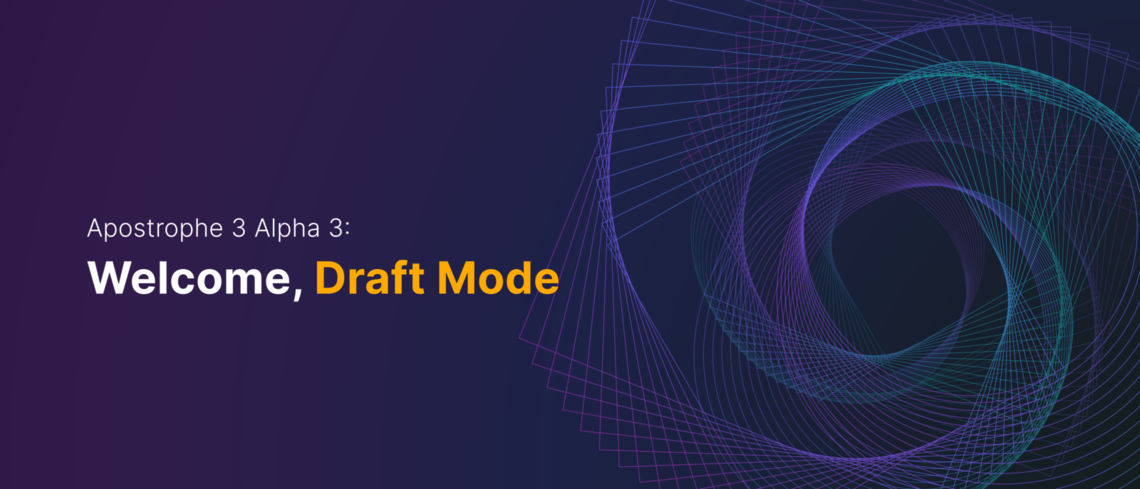In Apostrophe 2, draft content was available only through the Workflow extension, and in A3, we've redesigned this feature from the ground up and made it part of the core experience. When editing content, you're always in draft mode. We made this decision based on feedback that the "always editing the live site" functionality of Apostrophe 2 could feel a bit overwhelming for users, even when in a staging environment. As part of drafts, our editing bar introduces a way to easily switch between draft and published content for a quick preview of changes. We've also incorporated a handy feature that will allow you to roll back something you've just published in the event you were overzealous with publishing.
draft_published
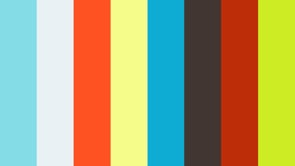
In addition, our REST APIs support manipulating either draft or published content, publishing drafts, and so forth, and our REST API documentation covers how to do this.
We anticipate this to represent the final version of Alpha, and we'll be moving into our Beta phase.
FAQ
Can I have more than one draft? Does each user have a separate draft?
Each page or piece has a single, shared draft so you can collaborate on a new version before clicking Publish Changes.
What type of content can have drafts?
Not all content can have drafts. All pages, most pieces, and global settings are compatible with draft mode. Images, image tags, files, files tags, and users do not involve draft mode. You can create piece types that feature draft mode as well as piece types that "autopublish," for situations where live editing is not a concern.
Does new content start as a draft?
While the "Publish" and "Publish Changes" buttons are front and center, because most users want to publish their content as soon as it's ready, you can also elect to "Save Draft" when creating a page or piece. Then you can continue editing on the page, publishing fully once you're finished.