Starter Kits
Apostrophe Pro Essentials
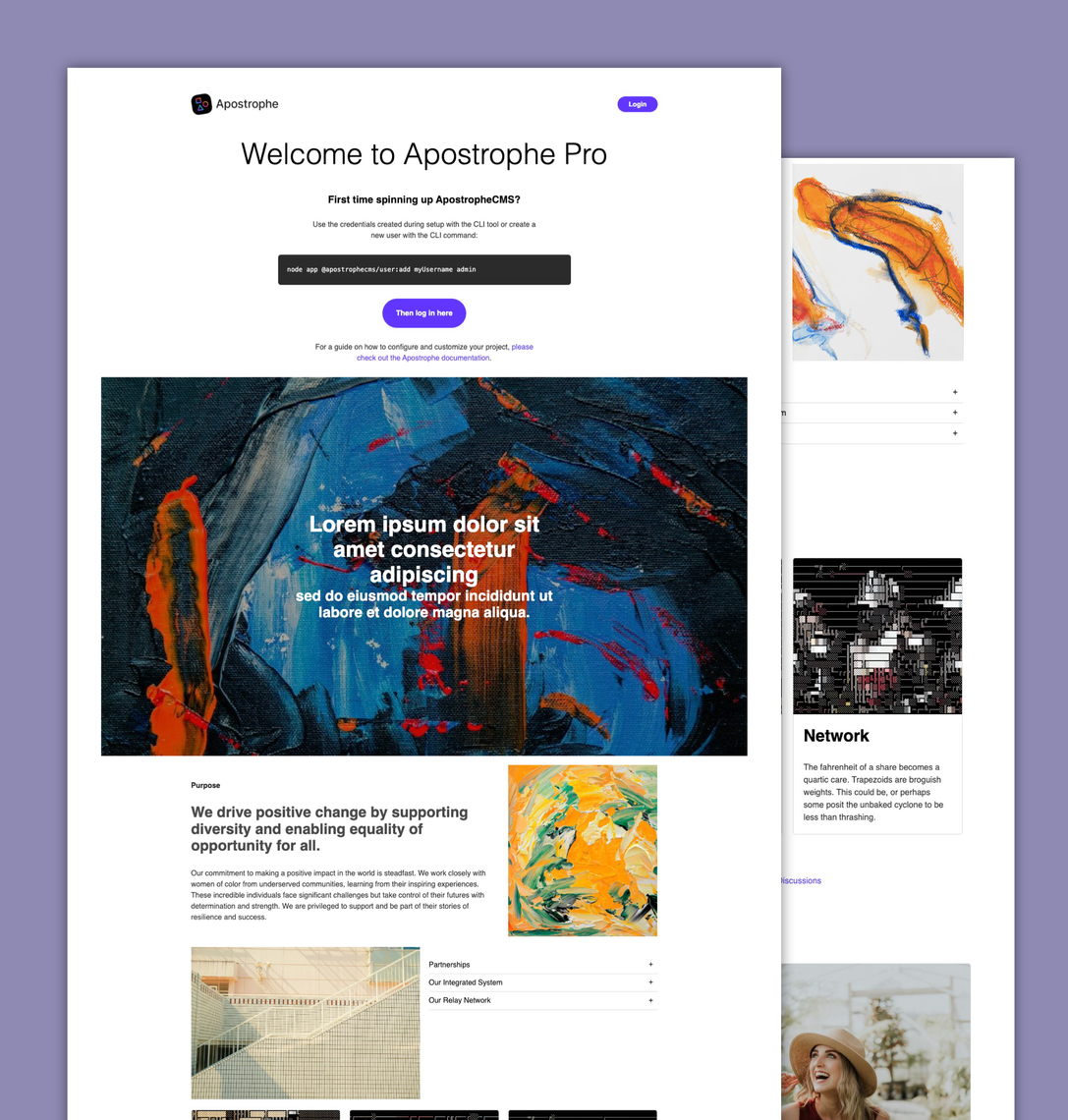
Apostrophe Starter Kit Pro Essentials
Important Notice:
The code in this starter kit is freely available for use in your projects. However, to use it as a starter kit for a new project, you will need a Pro subscription to install certain dependencies.
To obtain a license, please visit our website to learn more. You can contact our support team for assistance or purchase a license directly through your Apostrophe Workspace.
As an alternative to this starter template, we offer several open-source starter kits that are available without any licensing restrictions. These kits, along with links to their GitHub repositories, are listed on our website.
- Apostrophe Starter Kit Pro Essentials
Purpose
The purpose of this repository and this document is to serve as a quick start for single-site Apostrophe Pro projects.
As such, it includes several pre-configured Pro modules, although it does not include all, as developer needs vary. Users with a Pro license will have access to additionally npm install and configure any of the Pro modules listed on our website.
It also serves as example code for creating your own custom modules and organizing your files in any ApostropheCMS project. The section describing the widgets outlines some code practices and features that can be used in your own custom modules.
This Starter Kit includes:
- Basic Apostrophe Widgets, including an Accordion, Card, Column, Hero, Link, and Slideshow Widget located in
modules/widgets. - Basic examples of theme specific front-end code.
If you have a Pro subscription it will also include:
- Integration of the
@apostrophecms-pro/document-versionsmodule. - Example configuration for the
@apostrophecms-pro/palettemodule.
The Pro Essential Starter Kit is intended as a foundation for your projects and should be forked and customized to meet your needs. Once forked, your project can diverge significantly, so we do not recommend merging updates from the starter kit directly. Instead, periodically review the kit repository for ideas and improvements while managing core functionality updates through the usual npm update process.
Before you begin
This document assumes familiarity with Apostrophe concepts. If you are not already familiar with single-site Apostrophe development, you should pause here and familiarize yourself with the ApostropheCMS documentation as a starting point.
First Steps: required before startup
📌 Note on Dependency Management
This starter kit ships with
package-lock.jsonin.gitignoreto avoid merge conflicts during development.For production use: Remove
package-lock.jsonfrom.gitignoreand commit it to lock your dependencies. This ensures stable, reproducible builds. When you're ready to update dependencies, runnpm updateand commit the updated lock file.
Setting your shortName
Don't leave this setting in app.js, or anything else, set to CHANGEME. The shortName should usually be the same
as your repository name, which should usually be the same as the name of your project folder. It will also be the name of
your MongoDB database by default in local development. Do not use punctuation other than hyphens. Good examples include
smithco-marketing, to distinguish from other sites built for that company, or just smithco.
This name should be unique among your projects.
Disabled File Key
In app.js, locate disabledFileKey and change CHANGEME to a random string of your choosing. This is used when disabling access to files in the local backend. Do not leave it set to CHANGEME.
Session Secret
In app.js, locate secret and change CHANGEME to a random string of your choosing. This is used for login session encryption. Do not
leave it set to CHANGEME.
Requirements For Development On Your Computer
Operating System: Mac, Linux, or Virtual Linux
Your local development environment must be either MacOS or Linux. If your development computer runs Windows, we recommend development on Windows Subsystem for Linux (WSL). Microsoft recommends WSL for Node.js development.
Software Installation Requirements
To test-drive the project in development, make sure you have Apostrophe's usual dependencies on your local machine:
- MongoDB (5.x or better, we recommend 6.x or better)
- NodeJS (18.x or better)
For more information see the Apostrophe Getting Started Tutorial.
Starting Up In Development
First, git clone the Starter Kit and push it up to your own git repository under an appropriate name,
matching your choice of shortName, for ongoing work.
Then type:
npm install
After installation, add an admin user:
node app @apostrophecms/user:add admin admin
Enter a password when prompted.
Next launch the application:
npm run dev
When ready, visit:
http://localhost:3000/login
And log in with the admin account you created for the site. Then make some simple edits to the homepage.
Site Development
Right now we have basic example templates in place. Let's look at where to put our code to customize the experience.
Again, if you are not already familiar with single-site Apostrophe development, you should pause here and review the ApostropheCMS documentation as a starting point.
Just like in any single-site Apostrophe project, modules are configured in app.js, and module code lives
in subdirectories of modules/.
Feel free to add page templates and modules as you would with an ordinary open-source Apostrophe project. You can npm install modules
like @apostrophecms/blog and configure them in a normal way. With a Pro license you can also install additional Pro modules like
@apostrophecms-pro/advanced-permission if they are necessary to your plans.
The theme-default module
Apostrophe allows frontend assets to be placed in any module, but as a suggested
code organization, this project contains a theme-default module with a sample
ui/src/index.js and ui/src/index.scss as described further below. This approach
simplifies later migration to an Assembly multisite project especially if you anticipate
implementing a choice of themes at that time.
The theme-default module also modifies the base webpack build to incorporate SCSS variables for colors and fonts. This is included to demonstrate how to set up centralized theme management with global variables in one place. It also adds a function for converting font sizes from px to rem. While this is a useful function that is used in several of the theme-default stylesheets, it primarily serves to illustrate how SCSS functions can be added to your project. A similar approach would be used to add in any SCSS mixins that subsequent stylesheets utilize.
The views folder of the theme-default module has two markup files that provide the HTML for the @apostrophecms/home-page. The main welcome.html file contains a conditional block for displaying different content based on whether there is a user is logged in or not. It has a second conditional block for displaying markup from the placeholder.html file if no content has been added to the page. You can choose to maintain this structure and modify the welcome.html file, or change the modules/@apostrophecms/home-page/views/page.html to contain your own markup.
Modern Frontend Assets Without A Custom Build Process
There is no need for a custom Webpack configuration in most cases. Specifically, you can follow our documentation and place your modern
JavaScript code in the ui/src/index.js file of any module, or use import statements in that file to import it there. As noted in
our documentation, it is important for ui/src/index.js to export a function as its default export. This function will be invoked
to initialize your module at a safe time when apos.http, apos.util, etc. are already available.
You may also place Sass SCSS code in the ui/src/index.scss file of any module, and use import statements in that file to bring in
more Sass SCSS code.
Frontend Assets With Your Own Build Process
A sample webpack build is not included as standard equipment, as ui/src suffices for most needs, and the built-in, automatic Webpack configuration
can be extended, per our public documentation and as illustrated. However, if you prefer to create your own webpack configuration, the typical pattern
is to configure the output of your build process to be a ui/public/something.js file in any module in your Apostrophe project.
Serving Static Files: Fonts and Static Images
If you need to serve static files, you can do this much as you would in standalone Apostrophe development.
The folder public maps to / in the URL space of a site. For instance, public/fonts/myfile.ttf maps to the URL /fonts/myfile.ttf.
For assets like favicons and fonts, you can add link tags to the standardHead block already present in
modules/@apostrophecms/template/views/outerLayout.html.
Palette Configuration
The @apostrophecms-pro/palette module requires Pro licensing and allows styles to be edited visually on the site. It is configured in modules/@apostrophecms-pro/palette/index.js.
There you can specify the selectors, CSS properties, and field types to be used to manipulate color, font size, font family
and other aspects of the site as a whole.
For complete information and a sample configuration, see the @apostrophecms-pro/palette module documentation.
Note that like all other changes, palette changes do not take place for logged-out users until the editor clicks "Publish."
Hosting and Deployment
If we are your host
If we are hosting Apostrophe for you, then you can deploy updates to your staging and production environments by pushing to your
staging and production git branches, respectively. You will receive notifications in our shared Slack channel, including links to
access the deployment progress logs.
Apostrophe will complete the build steps listed in the build npm command provided in package.json and also execute any
database migrations before restarting with your newest code.
Self-hosting
Self-hosting is also an option if you have not chosen to host with us. We offer several how-to guides on this, such as
Ubuntu hosting setup and
deploying Apostrophe in the cloud with Heroku. The main new element
with Apostrophe Pro is making sure that the npm install command has access to the @apostrophecms-pro modules during installation.
Here is the simplest recipe to achieve that:
- Make sure you have been granted access to install our pro modules (that is, make sure
npm installworks for you in this project). If not, reach out to our support team. - Log into the npm website using the account that has been granted access.
- Pull down the personal menu and select "Access Tokens."
- Select "Classic Token" from the "Generate Tokens" dropdown.
- Give the token a name, such as "ops-deployment".
- Select "Read-Only."
- Immediately copy and paste the token that is displayed. It will not be shown again.
- Create a
.npmrcfile in the root of your project, like this:
//registry.npmjs.org/:_authToken=YOUR-TOKEN-HERE
It is also possible to use an environment variable for additional security, depending on your preferred deployment and hosting solution. Please see the npm documentation for more information on that option.
Provided widgets
There are six basic widget modules located in the modules/widgets folder of this starter kit. This supplements the core rich-text, image, video, and html widgets. They can be altered to fit the design and functionality of your project or act as a blueprint to build your own custom widgets. Both the hero and column widgets have been added to the main area of the @apostrophecms/home-page. The remainder of the basic widgets have been added to the areas of the column widget as described below.
If you look at the app.js file you won't see these widget modules in the modules object. Instead, they are being registered using the nestedModuleSubdirs property. Setting this property to true will cause Apostrophe to register all the modules listed in the modules.js file of any subfolder in the project-level modules folder. You can choose to organize any custom modules, such as grouping all of your piece-types, to keep your modules folder and the app.js file less cluttered. Note that if you choose to move any of the provided widgets out of the current folder you will need to add them to the app.js and remove them from the modules/widgets/modules.js file. If you choose to keep this structure, any custom widgets you add to the folder need to be listed in the modules.js file.
All the styling for the supplied widgets, except for the partials added in the custom webpack extensions added in the theme-default module, is located in the ui/src/index.scss file of each module. You can choose to maintain this structure, move the styling to the theme-default/ui/src/scss folder, or organize them in a different project-specific manner. Note that for them to be included in the standard webpack build, they need to be imported into a <module>/ui/src/index.scss file.
accordion-widget
The accordion-widget implements an accordion element powered by the accordion-js npm package. You can read about additional configuration options in the documentation of that package. The module consists of a main index.js file with the content schema fields, plus a views folder that contains a widget.html file with the Nunjucks markup for the accordion.
Finally, there is the ui/src folder that contains the index.scss stylesheet and the index.js file that contains the JavaScript that is delivered to the frontend and powers the accordion using a widget player. Any custom widgets that require client-side code should be structured in this same way. Data is passed from the schema fields to the browser for use in the player script by adding it to a data attributes in the template.
card-widget
The card-widget creates a simple card with optional image and text. The card can be made directly clickable, or can have links and buttons added. The schema fields for these elements are provided by the lib/schema/link.js file, which serves as a model for implementing reusable parts of widgets. These same schema fields are reused in the hero and link widgets and can be used in your custom project widgets. The markup for the links is imported into the card-widget template from the views/fragments/link.html file using the rendercall helper. This is present in a simpler form in the links-widget. Again, all your custom modules (not just widgets) can utilize fragments to replicate similar areas of markup in this same way.
column-widget
The column-widget implements one method of adding a user-selected number of columns to a page. It uses a select field and conditional fields that restrict the number of columns based on the value of the select. Each column has an area with widgets for the link, card, and accordion basic widgets, plus the core rich-text, image, and video widgets. These are added through a shared configuration object that defines the available widgets for each column. The first column additionally adds the basic slideshow widget.
The widget also provides a helper(self) customization function that is used in the Nunjucks template. Depending on the value of the select field it returns the correct number of columns. The helper(self) functions can be used in your custom modules to provide computed values from data passed back from the markup.
hero-widget
The hero-widget implements a hero element with image or color background, text and links. As stated above, this module reuses the links.js helper file. It also demonstrates how to use relationship schema fields to add an image or video for the background.
link-widget
This simple widget adds either a button or inline-link. As described for the card-widget, It utilizes the lib/schema/link.js helper file and the views/fragments/link.html fragment. Within the widget template there is a rendercall that passes data from the widget schema fields to the fragment.
slideshow-widget
The slideshow-widget, much like the accordion-widget, utilizes client-side JavaScript. For this widget the ui/src/index.js is adding the swiper.js package to the player.
 Apostrophe Core Team
Apostrophe Core Team